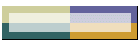
| |
Adding a New Ingredient
to the System
Step 1 --
Create the New Ingredient:
 | Go
to the View Edit screen. (F6 from
main screen) |
 | Go
to the Ingredient Screen in Edit mode (Control
+ F5) |
 | Go
to the end of the list of ingredients. (down arrow to first
blank line) |
 | Insert
a new ingredient line. (press Insert from product column). |
 | Entering
the ingredient name and description.
 | Press
Enter: type the product name (press enter to save the name)
|
 | Press
Enter: type the product description (enter to save description) |
|
 | Save
edits and return to view/edit screen (escape, escape) |
Step 2 -- Assign the New
Ingredient to the Bin File:
 | Go
to the Bin Screen in Edit mode (Control
+ F3) |
 | Select
the Bin Entry for new Ingredient (cursor to it) |
 | Assign
the new ingredient (in the product column)
 | Cursor
to the product column (far right) |
 | Press
Enter, select the new ingredient name from the list |
 | Press
enter to save product edit |
|
 | Assign
the correct scale number for this ingredient/bin combination.
 | Arrow
to the bin column, press enter |
 | Type
the correct scale number (ie: 1,2,10,or 20) (enter to save) |
|
 | (optional) If you want a different Bin name, edit the far left
column. |
 | Save
edits and return to View/Edit screen.
(escape, escape) |
Step 3 -- Insert New
Ingredient into Ration(s):
 | Go
to the Ration Screen in edit mode (control
+ F7) |
 | Select
the ration you wish to edit from the menu (hilight the ration,
press enter) |
 | Go
to the formula body. (PageDown) |
 | Go
either to the 1st blank line, or to the old ingredient you wish to replace (Use the down arrow to move the cursor to the appropriate line) |
 | Add/Edit
the ingredient
 | To
add a new ingredient, press insert (it inserts before the ingr
at the cursor) |
 | If
you are replacing an old ingredient, make sure the cursor is under the ingredient you are
replacing and press enter. |
|
 | Select
the new ingredient from the menu, (enter to save) |
 | Insert
the correct weight total for this ingredient. (cursor to the weight column, enter, type weight, enter to
save) |
 | Save
edit to Formula file and return to the View/Edit menu (screen).
(escape, escape) |
(Optional Step 4) -- Calibrate bin containing new
ingredient:
 | Go
to the manual panel (from main screen, F7) |
 | Autocal
function calibrates the bin parameters. |
 | Hold
the Alt key down and press the bin key for the bin you wish to calibrate (Warning, this calibration program will run some amount of product into
the scale). |
 | For
selected bin -- Autocal Steps:
 | Enter
the number of pounds you wish to run. |
 | The program will run 5-10 seconds of product to
determine the correct values for the 9 parameters displayed - it may exceed the requested
amount. |
 | If the requested weight is surpassed, you are
done weighing. |
 | If
you are short of the requested weight, a yes will finish out to the requested weight. |
 | You're
asked if you wish to keep the new parameters (yes to save) |
|
 | You
have successfully completed entering a new ingredient into a bin and calibrating it. |
Problems you may encounter with auto-calibrate:
- Edit mode is locked out and the customer does
not know their password.
- Autocal is not enabled on the customer.
- Autocal displays, but will not run material (and
therefore cannot calibrate the bin).
If you have any of these difficulties, see the
handout entitled, Typical problems and solutions
|
| Note:
When you have a problem, it is recommended you check this website for the latest version
of these Flowcon diagnostics. |
|